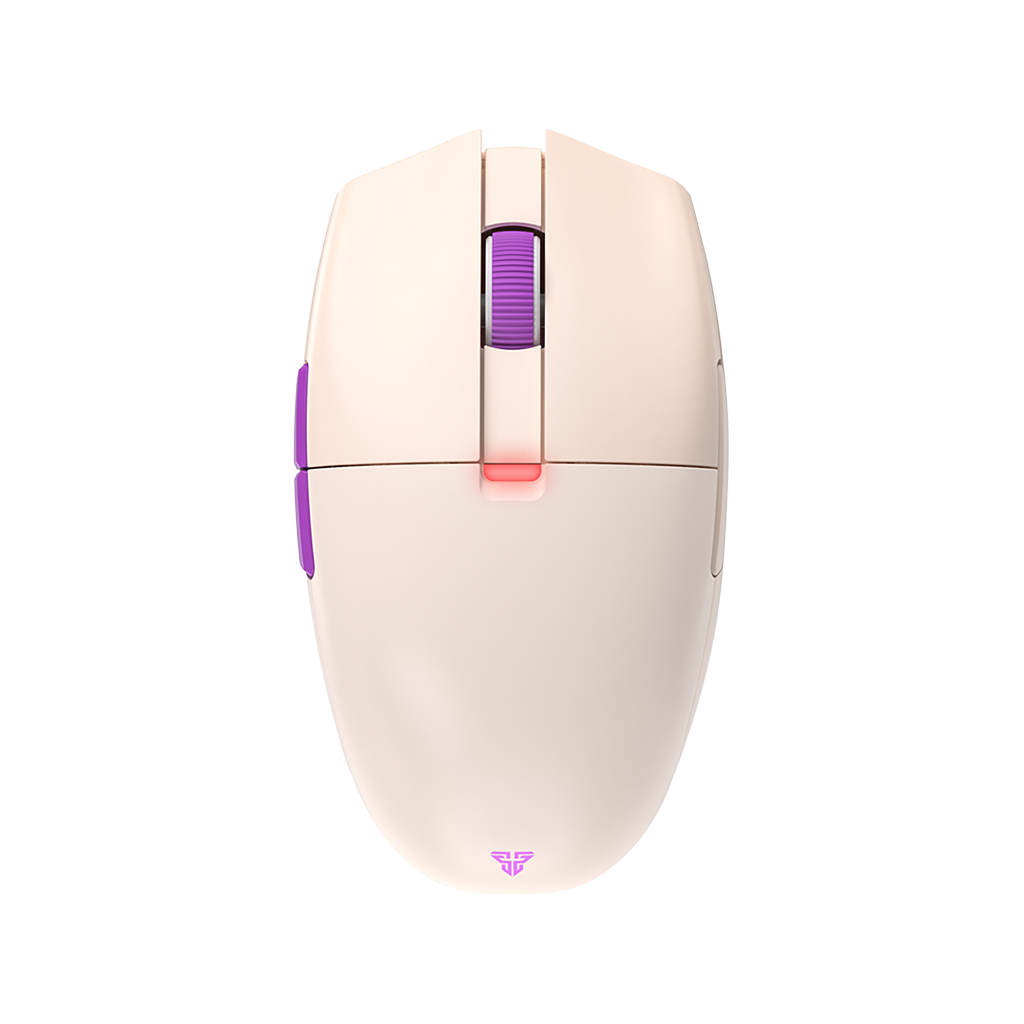How to Update Fantech Aria Gaming Mouse & Important Tips!
Keeping your Aria up to date is incredibly important for getting all of the latest features that we add to our hottest and best gaming mouse to date! Want to update your Aria? Look no further!
How to Update Your Fantech Aria Gaming Mouse & Things to Keep In Mind!
Updating your favorite gaming mouse has never been easier! We’ve developed a “one-touch” tool that allows for easy updating for the Aria! Here’s how to do it!
Go here to get the update software: https://fantechworld.com/download-and-support-mice/
Please follow these below steps to update the firmware.
1) Disconnect the wireless USB dongle if it is connected.
2) Switch the Aria into wired mode.
3) Open the firmware updater and click on "Start".
IMPORTANT NOTE:
If your mouse becomes seemingly bricked/unresponsive after updating, this could be due to using a USB hub or other type of extension cable.
If this happens, please try these below steps (and don't worry as it's not actually bricked):
1) Remove the wireless USB dongle, and switch the Aria to wired mode.
2) Connect Aria using the included USB cable to the computer.
3) Use another mouse to open the Aria firmware updater tool, and click the start button.
4) If the tool displays "Update Failed", please try another USB port.
5) If the tool displays "Successful", then the update is applied!
If you have any questions, please contact our support team!
Created by Gamers, Built by Fantech
If you're interested in getting your hands on the gaming mouse that experts like Boardzy, Brandon Taylor and more are recommending, then take a look at our Aria below! Created by fans, built by gamers, recommended by experts!
ARIA XD7
SUPER LIGHTWEIGHT GAMING MOUSE
- PixArt 3395 Gaming Sensor
- 59 Grams Super Lightweight Design
- 1000Hz Polling Rate
- Kailh GM8.0 Switches
- TTC Gold Scroll Wheel Encoder
- Huano Black Shell White Dot Side Switches
- Huano Black Shell Blue Dot Scroll Switch
- No RGB!
For Russia, Brazil & More: